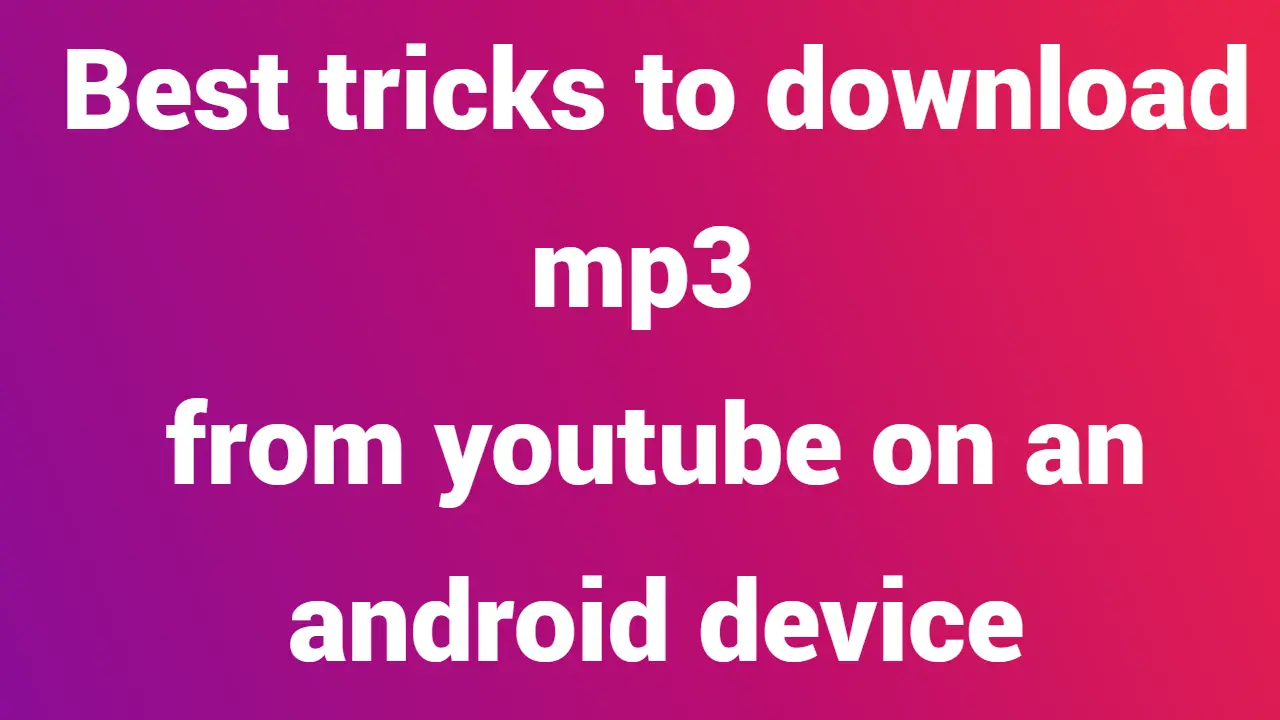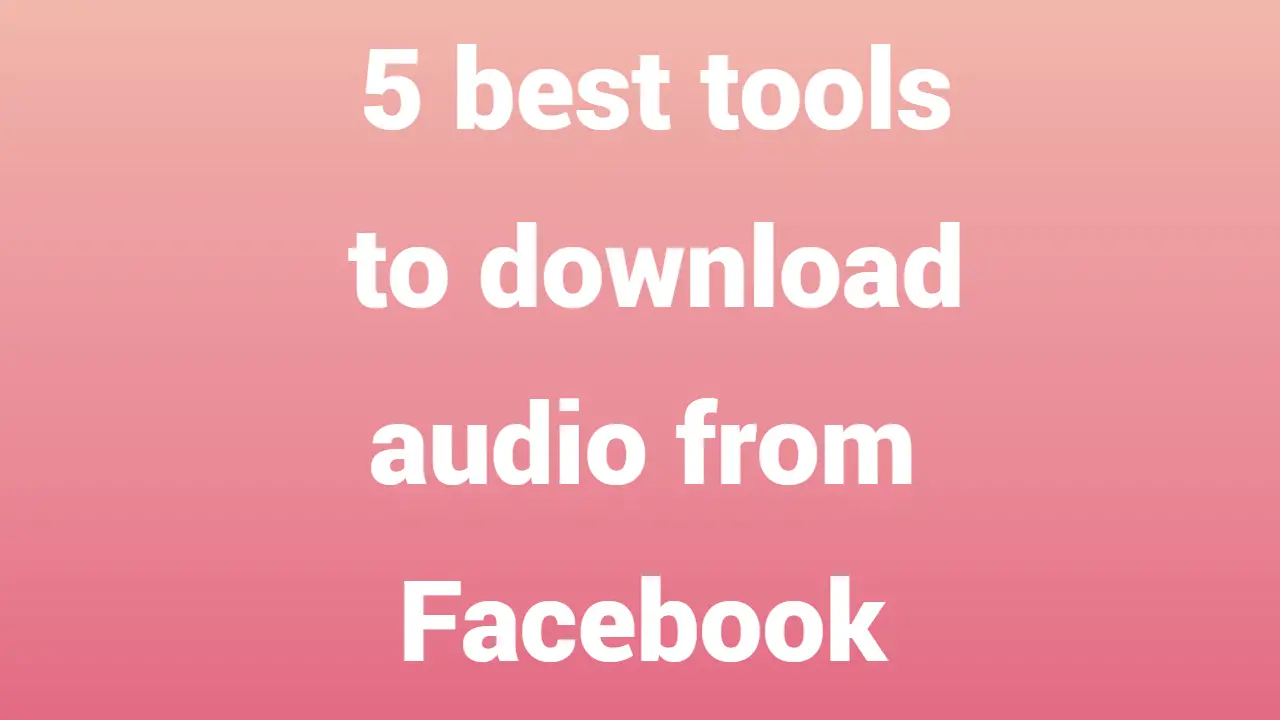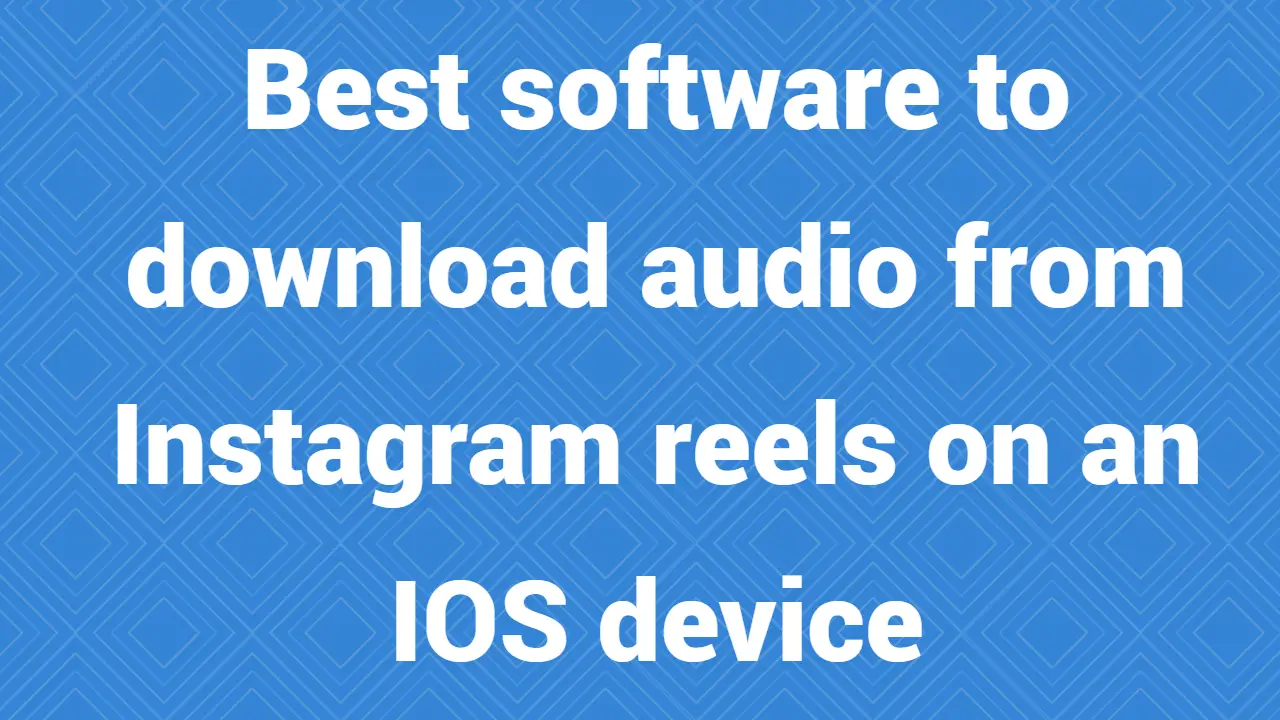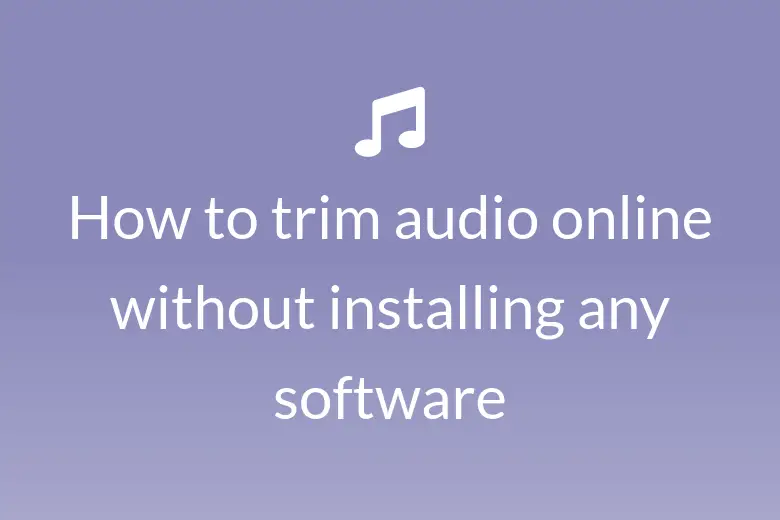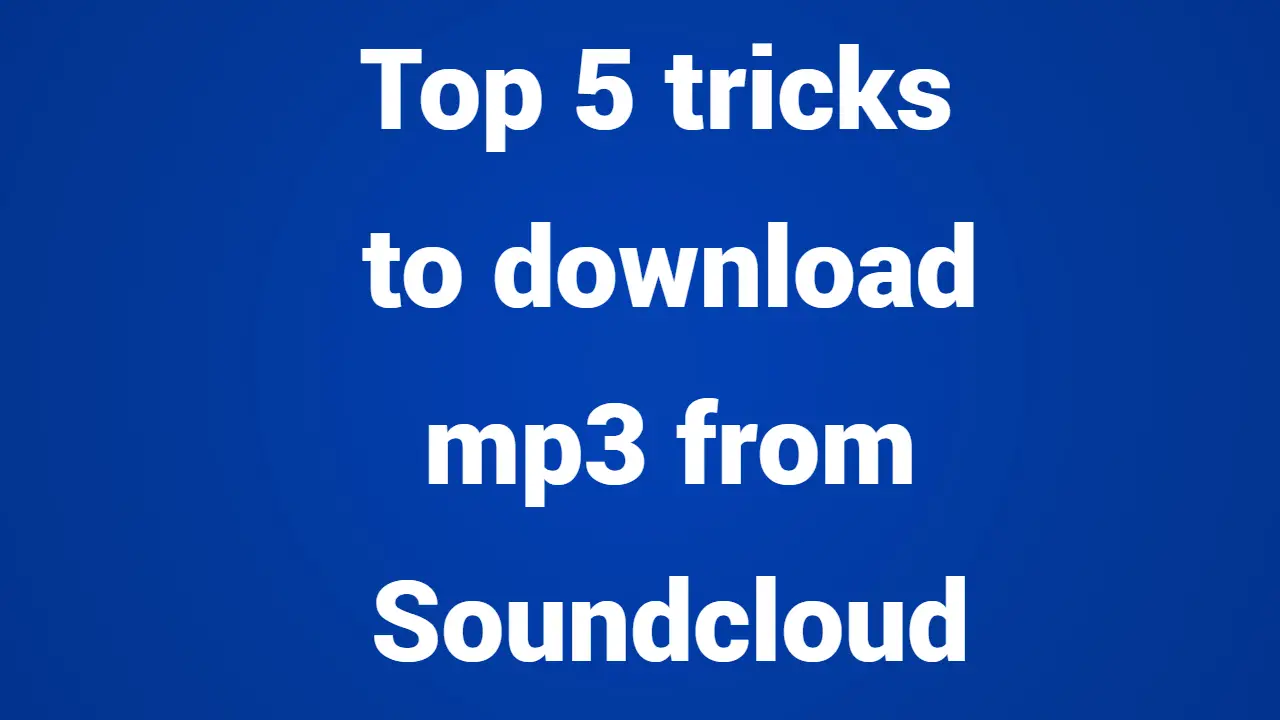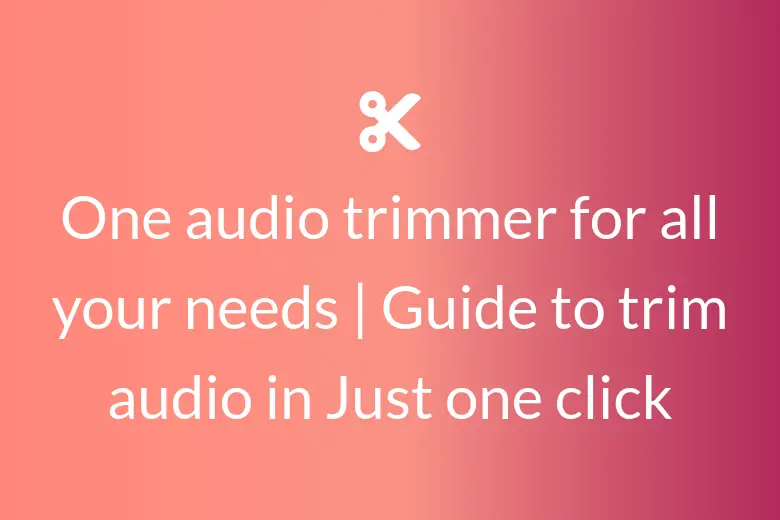Reels, Instagram’s short-form video format, was launched last year and was inspired by TikTok. Reels videos are usually 60 seconds long and aim to entice you to Instagram by being interesting and relatable. The fact that Instagram does not permit downloading of Reels posted by other accounts is one of the biggest drawbacks.
Not to worry! In this article, I’ve outlined the top techniques for downloading Instagram Reels on an iPhone. To learn more, keep reading.
Reels are copyright protected and cannot be shared outside of Instagram without the creator’s consent.
- Using a screen recorder
- Using third-party applications, save audio reels
- Use reel downloader resources online.
- With Instagram, save reels
- Employ Instagram Stories
1. Use a screen recorder to capture Instagram videos with audio.
The iPhone’s built-in screen recorder can be used to record Instagram Reels with audio. Before recording, be sure to turn on Do Not Disturb mode. There will be additional notifications in the recording.
- Activate Control Center.
- When using Face ID on iPhones, swipe down
- On iPhones, use the Home Button to swipe up
- The screen recording icon (the one with a solid circle inside of a circle) should be tapped.
After a countdown of three seconds, the screen recorder begins. - Play The Reel on Instagram by opening it.
- When finished, tap the red time-displaying button in the Status bar.
If you prefer, you can stop recording by opening Control Center and pressing the same button. - The Reel can be accessed from Photos after being saved.
If Screen Recorder is unable to record audio, you may not have given the microphone access to Screen Recorder. It should be noted that third-party screen recorder apps are an option if your iOS native screen recording crashes Instagram.
2. Download third-party apps to save audio reels for more features
Due to its simplicity, free nature, and extensive feature set, I have used the InSaver: Reposter app. Follow the instructions below after downloading InSaver: Reposter.
- Select the Reel you want to download on Instagram by tapping it.
- On the bottom right, click and drag the three horizontal dots.
- Reel link copied, Instagram closed.
- Open InSaver now.
Without pasting the link, the app will automatically fetch the Reels video preview. - From the pop-up menu, choose Preview.
You have the choice of saving or reposting. - Make the necessary permission selections and click Save.
All done! Your video from the Instagram Reel has now been saved in Photos. The Reel with audio can be downloaded to an iPhone the easiest way possible using this method.
Additional features offered by the InSaver: Reposter app include squares, frames, round photos, and reposting Instagram Reels. You can save as many Instagram Reels videos as you’d like using the app. The only drawback of the app is its intrusive advertisements, so be prepared.
3. Employing online reel downloader tools is simple and quick.
Without having to download any apps, online Instagram downloader tools provide basic functionality. I have utilized IG Downloader because it is seamless and enables quick downloads of Insta Reels, photos, and more. Reels will be saved in the Downloads folder as a shareable video.
Use it as follows:
- Access to IG Downloader.
- Copy the link to the Instagram video, then press enter.
- Click the download button now.
The ability to download Reels on Mac using the tool is the best part.
4. Instagram Reels Save: Best for Offline Viewing
Reels are not officially available for iPhone download through Instagram. To watch Reels offline, you can still save it. If you want to watch Reels offline or live in a place with poor connectivity, the video is very helpful.
To save Instagram Reels for offline viewing, follow these steps:
- Go to the Reels tab on Instagram by opening it.
- At the bottom right, press the three horizontal dots.
- Choose Save.
- Tap the three horizontal dots after opening your profile.
- The Reel will show up in the Saved area.
5. Save reels on Instagram Stories without posting.
You can save Reels without posting on Instagram Stories, which not many people are aware of. A warning is attached to the feature, though. The Reel will only be saved on Instagram for the first fifteen seconds. Interested in downloading Instagram Stories?
To save reels with audio, follow the steps listed below.
- To save a reel, open it.
- On your device, click Share.
- The Reels can be made fullscreen by pinch-zooming.
- Choose “Add Reel to Your Story.”
- In the upper right corner, press the three horizontal buttons.
- Click Save.
There you go!
These were some of the most effective ways to download Instagram Reels for iPhone. The easiest method is to use a screen recorder, but if you want an exact screen frame, it’s best to use an online tool or an Instagram repost app.
How to download your own Instagram stories to your iPhone
- Start Instagram.
You can save the Story to your iPhone if the color pink or gray is used to highlight your profile picture. - The Story will open when you tap your profile icon image.
- Select Save by clicking the More button in the bottom right corner.
- Choose “Save Story” or “Save Photo” now.
- You should now be able to access The Story in your Camera Roll.
IG Stories can be downloaded automatically and saved to the iPhone camera roll.
When you start posting Instagram Stories on a regular basis, saving each Story separately becomes tedious even though using the More option sounds convenient.
Here’s how to configure your iPhone to save Instagram Stories automatically.
- Activate Instagram on your iPhone.
- Access your profile and click the three lines in the top right corner.
- Then click Privacy > Story under Settings.
How to save others’ Instagram Stories on an iPhone
On Instagram, there isn’t an official way to download someone else’s story. Consequently, you will have to rely on outside sources! The top iPhone apps for downloading Instagram Stories have been compiled by me.
- Shortcuts
- Social Media Connect
- Save Instagram